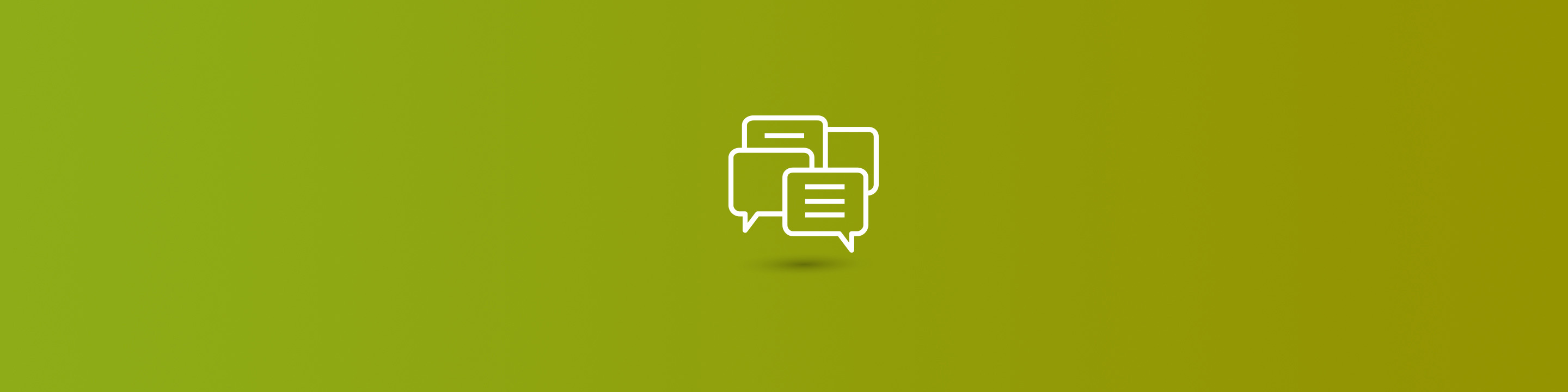
1. Determine what information is needed to complete the record in Great Plains. Create an Excel spreadsheet of that information. i.e. Vendors that you want to inactivate. Your spreadsheet would be vendors #'s that you want to inactivate.
2. Open the window in Great Plains you want to update. (Vendor Maintenance)
3. You need to record the macro you want to run. Tools->Macro -> Record. It will prompt you to name/save the macro (vendor.mac) Proceed with entering a samples transaction (Put in the vendor #, inactivate the vendor and save) Go to Tools->Macro->Stop
4. Open your macro file using Microsoft Word. It will open the document and look similar to the attached file named bom.mac.
5. Select Tools -> MailMerge function within Word and follow the wizard. a.Main Document select Create ->Form Letters -> Active Window b. Get Data - Go - Open Data and select your file you created in step 1. remember that it is an Excel file. You will get a message that no fields match - Select Edit Main Document c. Your original .mac file will be highlighted in red. Select the fields within the single quotes i.e. ' "Vendor" ' and choose the field you want to populate the data with under Insert Merge Field button. d. After all the fields are populated Select Merge e. Merge to new document and select enter f. Save your file as .txt and name it filename.mac (it needs to have the .mac extension) see example attached.
6. Open up window in Great Plains you want to update (vendor Maintenance) Put the cursor on the field that you started recording your macro on and Select Tools->Macro->Run Select the file you created in step 5f and go.
7. The macro will run automatically until finished. You can't use the computer until it finishes or it will error out. If the macro errors out it will stop on the record you will need to delete the rows prior to the error in order to continue.


