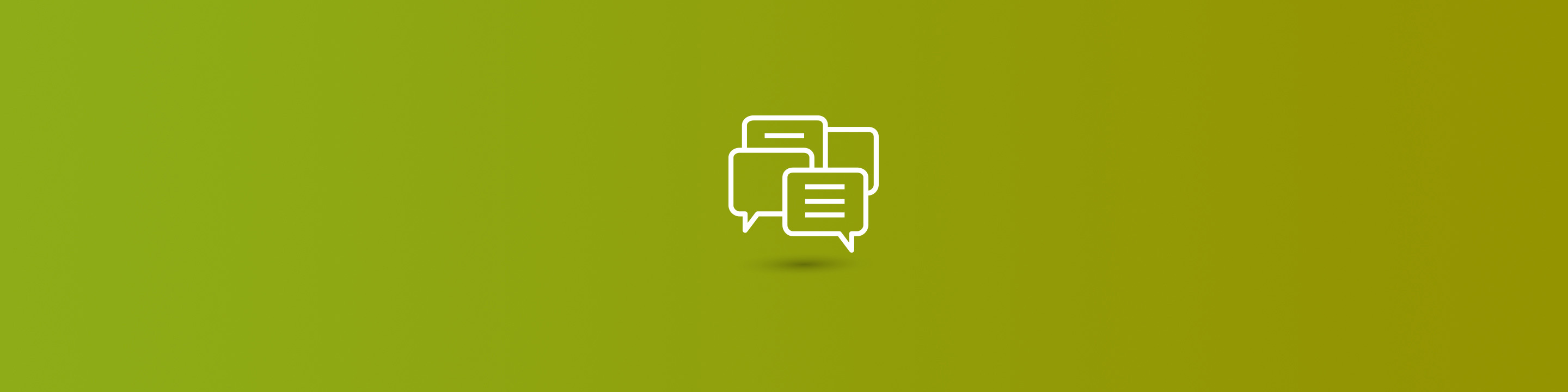
Microsoft Dynamics Great Plains uses a reporting tool called Report Writer. I've given it somewhat of a bad rap in the past. I hope I haven't hurt anyone's feelings with my disparaging words.
One of the most common errors I see people referring to is the "Unable to open customizations dictionary" error when trying to import a new report into the reports.dic file. The resolution to this error is talked about in tech doc 919440 and 869323. Nine times out of Ten the resolution includes getting everyone out of GP then trying to import the file again. (Tools>>customize>>customization maintenance).
Error message something like this:
I suppose if you don't have much to do, or have more than a few users and those users don't have that much to do, it's not really a problem to kick everyone out of the system. But often I'll hear "Oh fiddle sticks, I'll have to wait till tonight to do this" as there's no way to kick everyone out of the system during the day.
When I have the patience and energy I use the following steps to bring in the new reports so that users can still be in the system and the import is still successful.
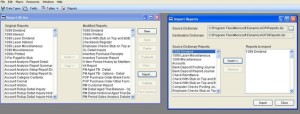
Not the easiest but works without getting everyone out of the system.


