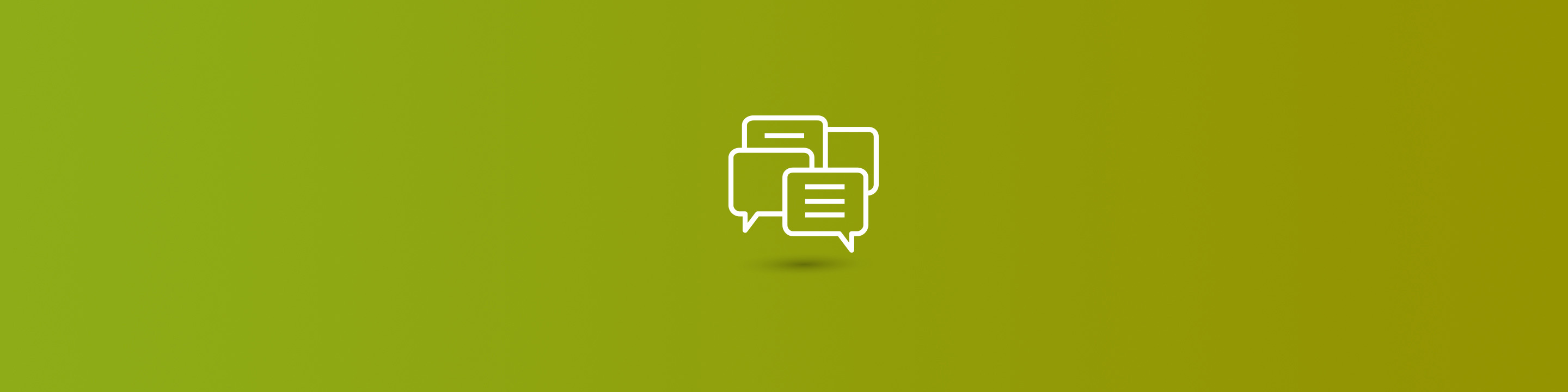
Recently a client asked me how to run a report of Dynamics GP open sales orders report by item. I was sure such a report existed in GP, but I had a heck of a time finding it. I went to the Sales Reports section and vaguely remembered that the SOP document reports are in the Activity group. I was pleased to see "Sales Open Order Report" in the dropdown list and was about to pat myself on the back for finding the report so quickly, but then I stopped dead in my tracks. The report sort options did not include sort by item number! How could this be? The client was disappointed as much, if not more, than I was because they base their purchasing decisions in part on the open sales orders. I showed the client how to create a smartlist of open order items, export it to Excel and subtotal the data by item, but they preferred not to have to go outside of the system to get the information. So I went back to the drawing board and found out that the Open Sales Order Report By Item option is alive and well in Dynamics GP, you just have to unmark one little checkbox.
Here's how you get to the report:
Go to the Sales Open Order Report in the Sales Reports section and click on Activity:
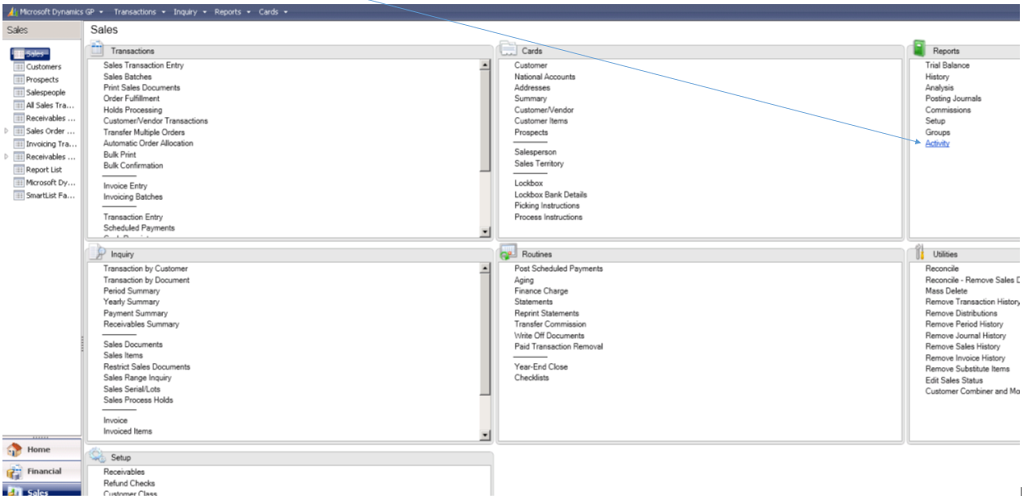
Then select Sales Open Order from the dropdown list and click on the New button to create the report option:
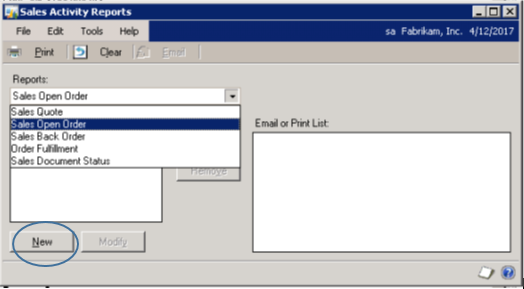
Note two things on the default report options for this report: 1) the In Detail checkbox is marked and 2) Item Number is not a sort option.
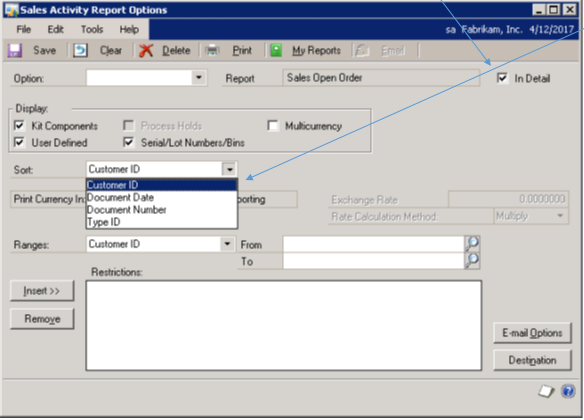
Enter a name for the new report option, such as "By Item." Then―and here's the important part―UNMARK the In Detail checkbox. Note that with this box unmarked, Item Number is a sort option!
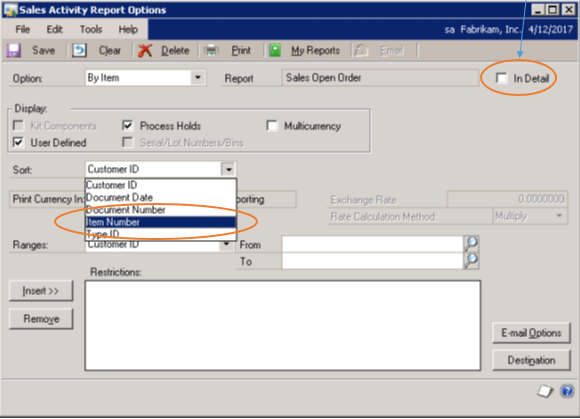
When you run the report, you'll be happy to see that the report subtotals on item.
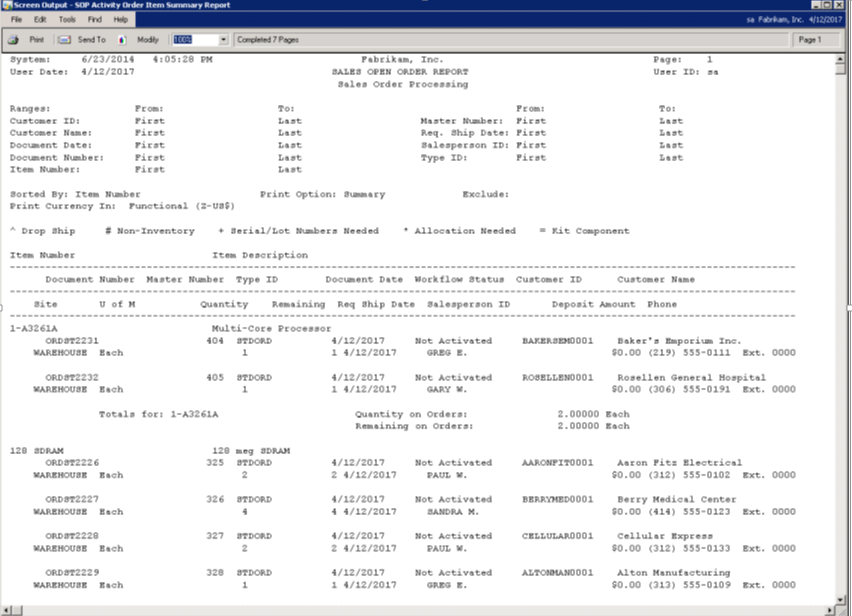
Like I always say, "What a difference a little checkbox makes in Dynamics GP!"
On a side note: You may not be so happy to see that it is a fairly busy report... However, this report can easily be modified/cleaned up in Report Writer, which allows you to remove unnecessary fields.
Find more tips and tricks for Dynamics GP throughout the blog and remember to check out the latest version with a Dynamics GP upgrade.


