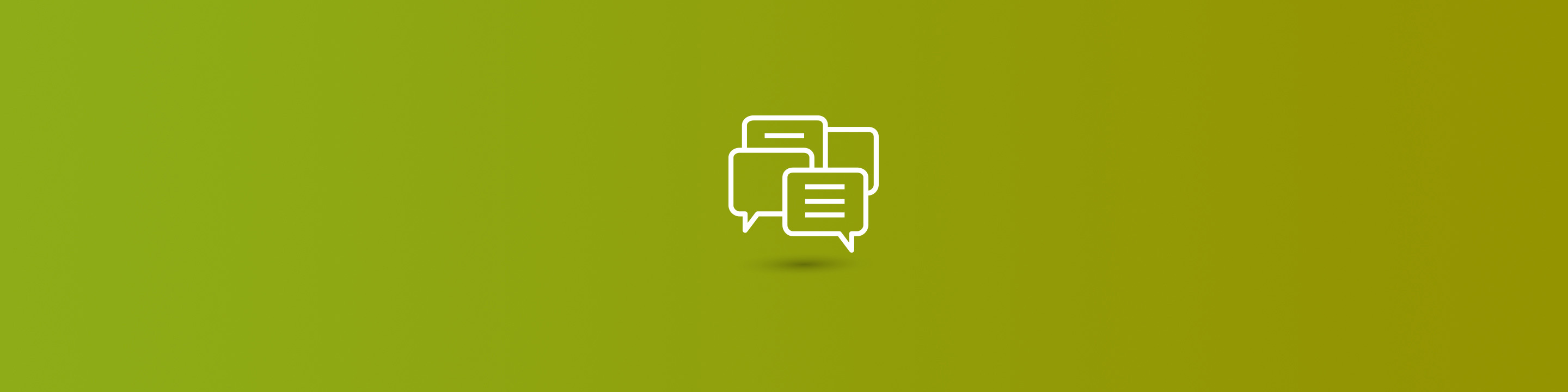
What happens when your sales or collections team needs to reprint invoices for a customer? Often, users end up printing invoices one at a time since the standard Dynamics GP windows only allow the printing of a single invoice or a range of invoices, but, unfortunately, the invoices they want to reprint are not always nicely in order. They need to be able to reprint multiple invoices in Dynamics GP.
There is actually an easier way to do this – using the Navigation Lists, a feature of GP since version 2010. The Navigation Lists provide the user the ability to easily view lists of records, see the details, and take actions against those records. But one of my favorite uses of the Navigations Lists is for this particular issue – printing multiple, non-concurrent invoices .
Here is how to reprint multiple invoices in Dynamics GP:
To access the Navigation Lists, click on Sales on the Navigation Pane to go to the Sales area page, and then click on the Receivables Transactions list.
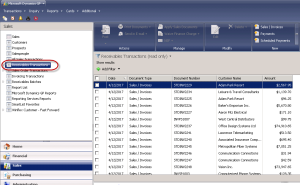
Filters can be added to search for specific types of transactions. Click on "Add Filter", and select which column(s) to filter on. In this example, I am searching by Document Type and Customer ID. Once the filters have been set, click the arrow to refresh the list.
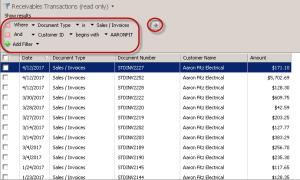
Mark the boxes next to the invoices you would like to reprint. Once all your selections have been made, click the Print Documents button at the top. Notice that the invoices do not have to be within a range.
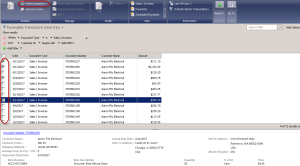
The print dialog allows you to select which invoice format to use – once confirmed, click Print.
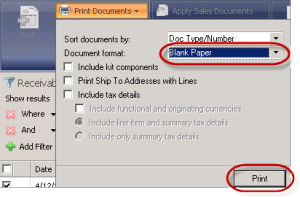
Select your print destination for the invoices and the exception report, which will print if there are any errors with the process.
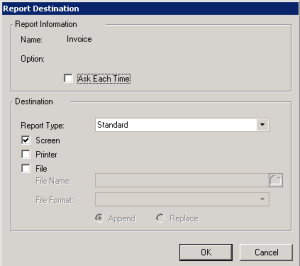
The invoices will print based on your format and destination selections.
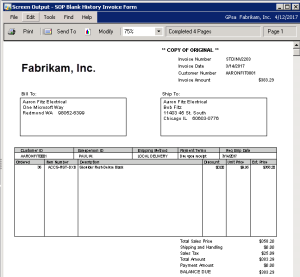
In addition, the Navigation List will provide a status of the records just printed.
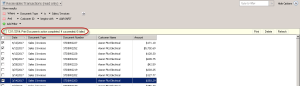
So the next time you have to print multiple invoices that do not go straight in order, remember to try the Navigation Lists!
Discover more about Dynamics GP and learn more tips and tricks like this one on how to reprint multiple invoices in Dynamics GP throughout the Armanino Dynamics blog.


