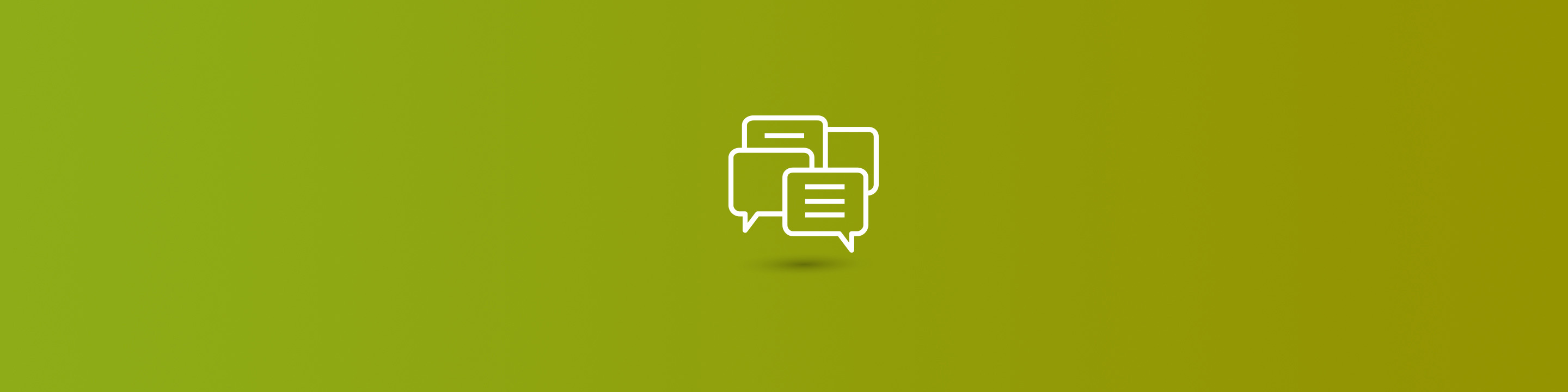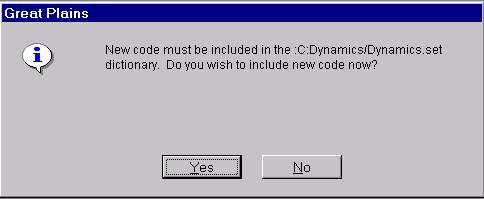Check out today's how-to guide for Dynamics GP chunk file installation!
Designate a computer on which to perform the installation process (Installation Computer). The Installation Computer should run GP natively from a local or mapped network folder. The installation process would typically start with the SQL server and then proceed to each terminal server in that order. However, it doesn't have to be the same computer that is running SQL Server, so long as the ODBC settings are pointing to the correct SQL Server.
- Exit or close Microsoft Dynamics GP on all client and server computers, including any Citrix or Terminal Server clients, except the Installation computer and verify that all users are logged out.
- On the Installation Computer, go to Microsoft Dynamics GP >> Tools >> Customize >> Customization Maintenance.
- In the Customization Maintenance window, click on the Product column header to sort by product.
- Select all of the Modified Forms, if any, for the product that will be updated and click on Export. Save the package to a suitable folder using an appropriate file name.
- Exit or close Microsoft Dynamics GP on the Installation Computer.
- Make a full backup of the GP folder, including subfolders, plus all other files and folders referenced in the files Dynamics.set and Dex.ini, and the exported package files from the "Preparation" steps, if any.
- Make a full backup of the DYNAMICS database and all other company databases that share this GP environment (or instance of GP) in the SQL Server.
- Place the Chunk file in the Dynamics GP top level directory and make sure no one is logged into Dynamics. When you launch Dynamics the chunk file will automatically start and run through its table update process. The process will take several minutes to complete.
*Special tip: Re-name the report dictionary that is being updated if loading the chunk "CNK" file fails.
- The table update will only need to be run once for each company. The chunk file should also be installed at each Terminal Server and client workstation, if it is a big client, to update the Dynamics GP environment for each.
- Launch Dynamics on the Installation Computer and a message will display, such as the following, asking to include new code:
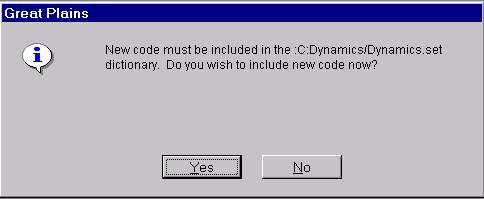
Now you should be all set for Dynamics GP chunk file installation! Check out other Dynamics GP tips and tricks posts for more insider insights. Learn more about Dynamics GP or consider upgrading to the latest version.