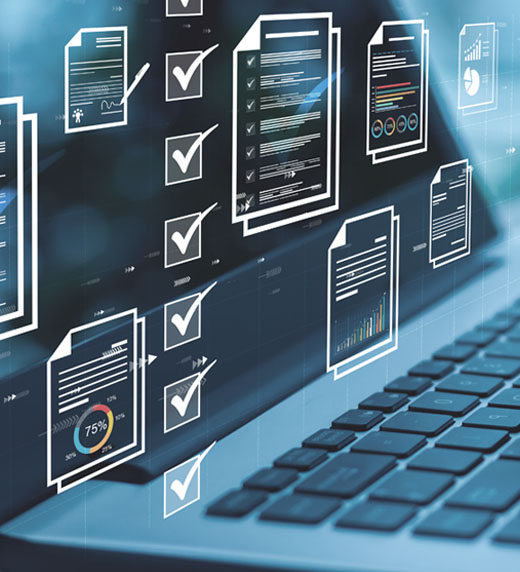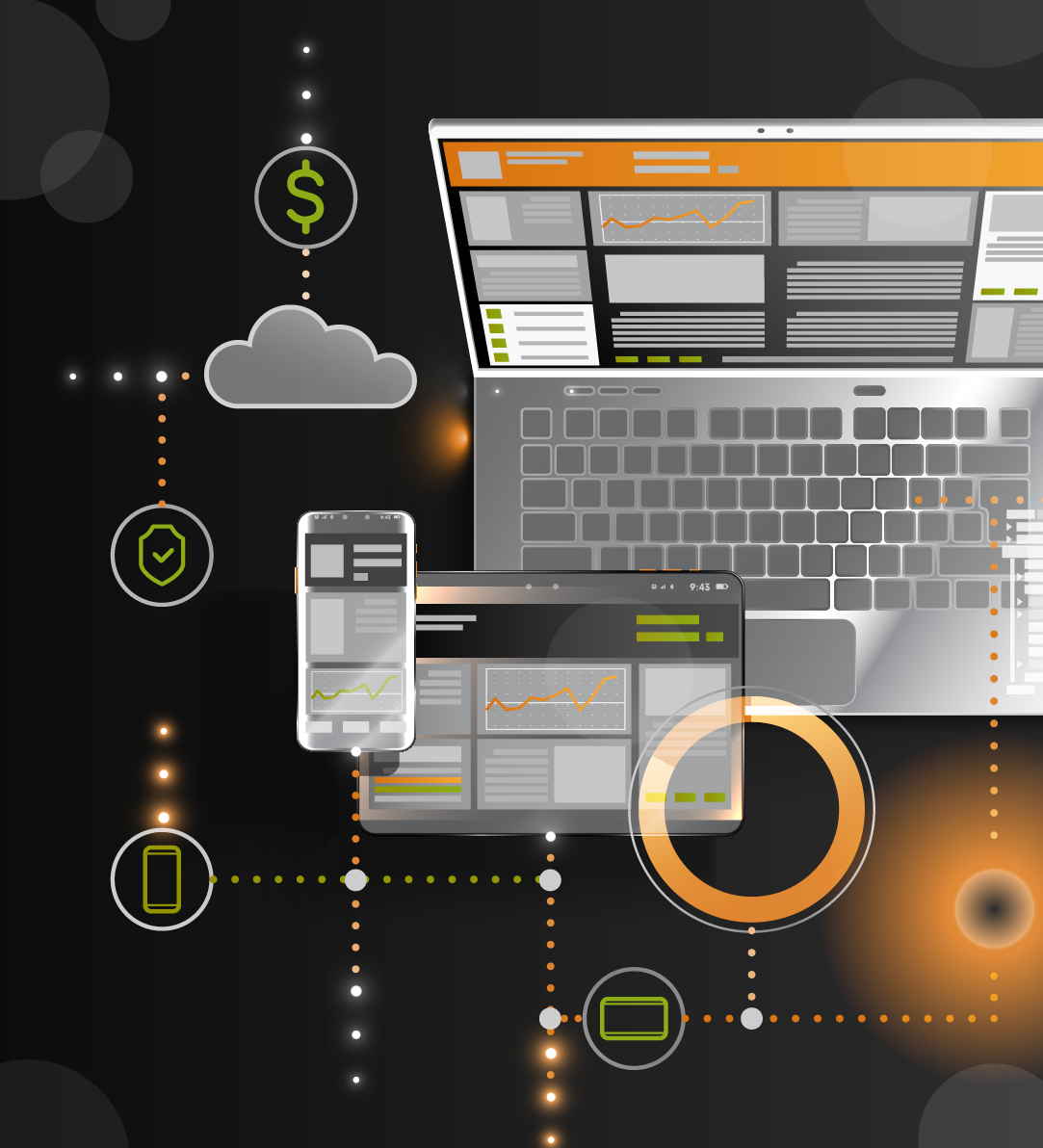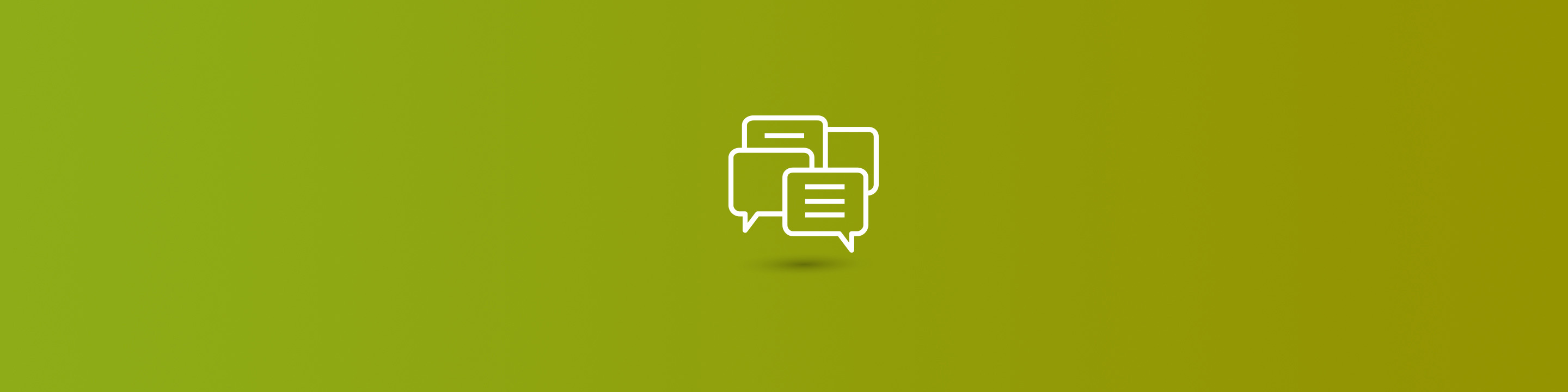
Setting up and using Payables EFT in Microsoft Dynamics 365 Business Central is easy to do and will alleviate the need for printing physical checks to give your vendors. This is especially important if your accounting staff is working remotely.
To use Payables EFT effectively, there are a few key steps to follow.
Payment Journals
The processing of Payable EFT payments in D365 Business Central utilizes the standard Payment Journals process. First, you will create a Payment Journal. Make sure that you select: Electronic Payment for the Bank Payment Type on each line of the Payment Journal.
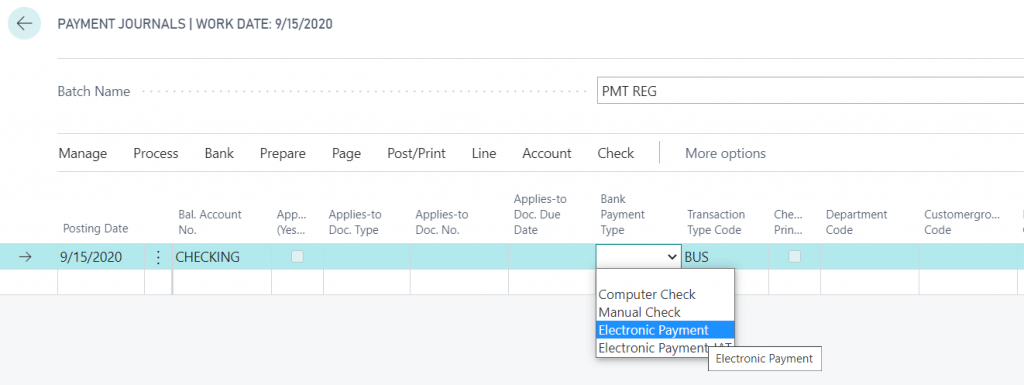
Before posting the Payment Journal, you will want to create the remittance advices and email them. Once you have the payment batch together, in the Payment Journal select: Bank> Export. This will create and email the remittance advice forms as attachments.
After you've generated and emailed the remittance advices you can post the Payment Journal.
You then want to generate the EFT files in the Generate EFT Files screen. This will create the EFT formatted file that you can then send to your bank for processing.
Your Bank Account
Next, you will want to select your Bank Account that you used to send the payment.
Select the appropriate EFT IAT Export Format for your bank. These formats come with the system.
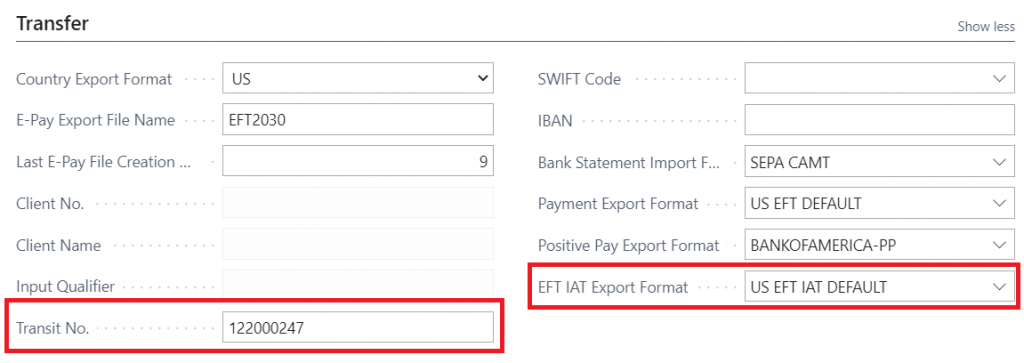
You will also need to specify your company's Tax ID number in the Company Information screen.
Vendor Bank Accounts
Then, for every vendor to whom you want to send an EFT payment, you need to set up their specific payment information.
To get to this screen, click: Navigate > Vendor > Bank Account. Once you have selected the vendor's bank account, verify the vendor's information and make sure to select Use for Electronic Payments. You will also want to add the vendor's email address, so that the remittance advice will be emailed properly for each payment.
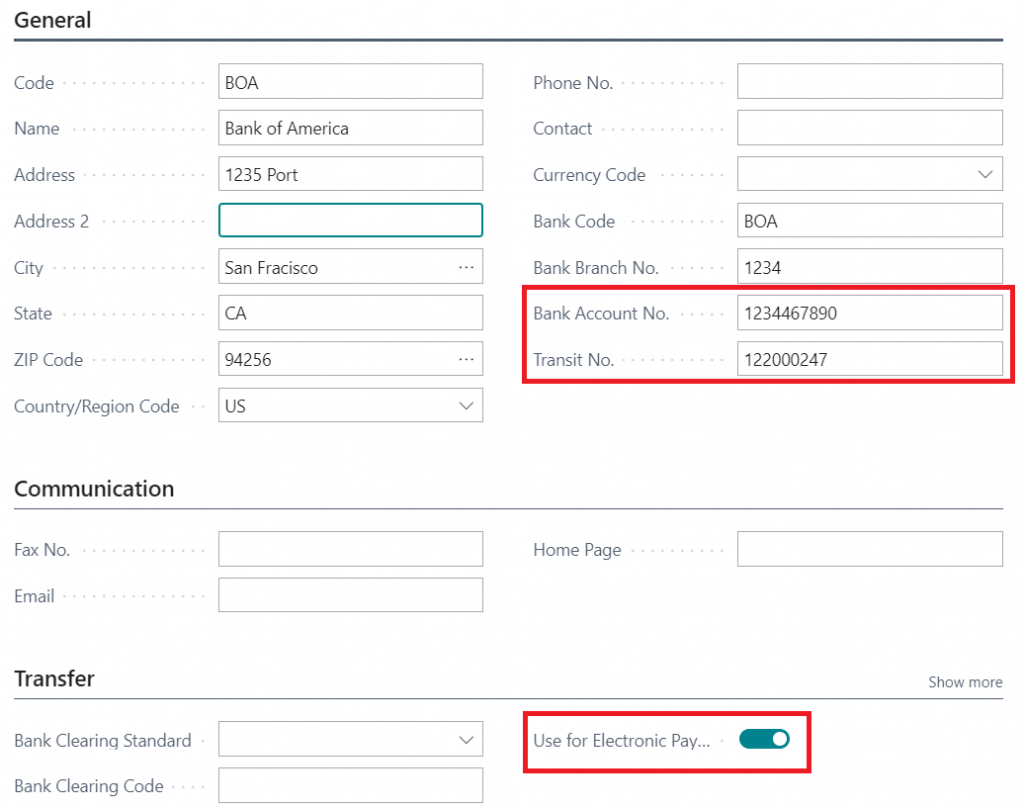
Here is a video that shows this in action:
Discover more helpful insights for the Microsoft Dynamics platform including more on Dynamics 365 Business Central throughout Armanino's Dynamics blog or connect with Armanino's D365 BC team to learn more.