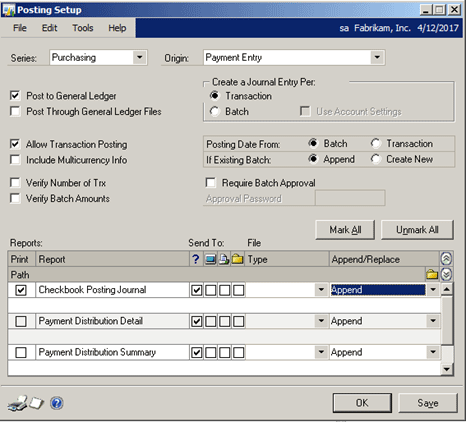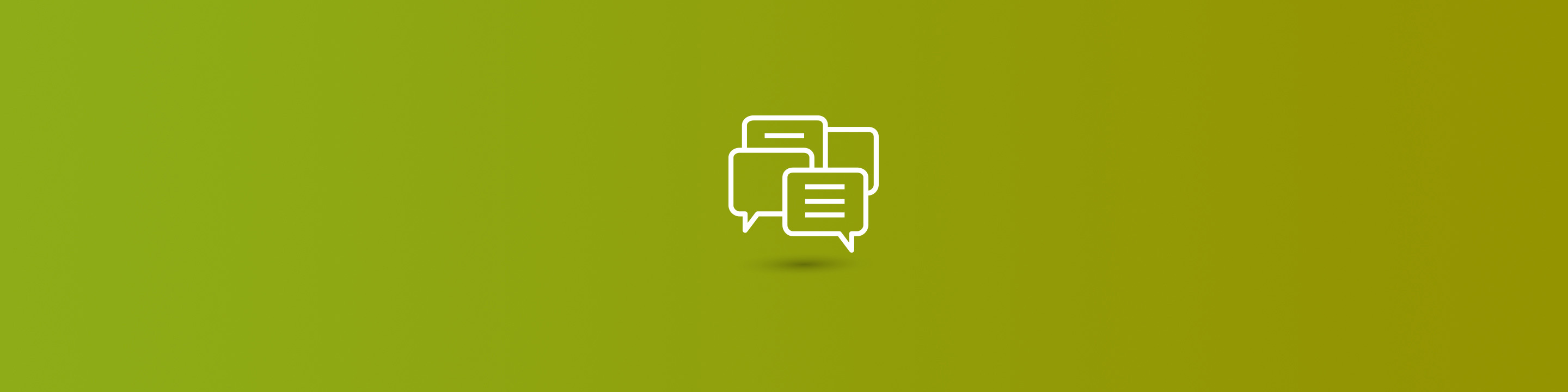
By default, anytime a transaction posts, a series of "Posting Journals" will appear and prompt the user for the destination to print to either screen, printer or file.
To turn off these Posting Journals in Dynamics GP, you'll need to adjust the settings in Posting Setup. Here's how:
Navigate to Dynamics GP>Tools>Setup>Posting>Posting
Select the Series and the Origin. In the Reports section, select the posting journals you would like to continue printing and deselect the ones that you would like to turn off.
In the Send To section, we have the "?" selected, which indicates that we would like the pop up that asks whether we would like to print the posting journal to screen, printer or file to continue to appear. For example, if you would like the posting journal to only print to screen, then deselect "?" and select the box beneath the screen.