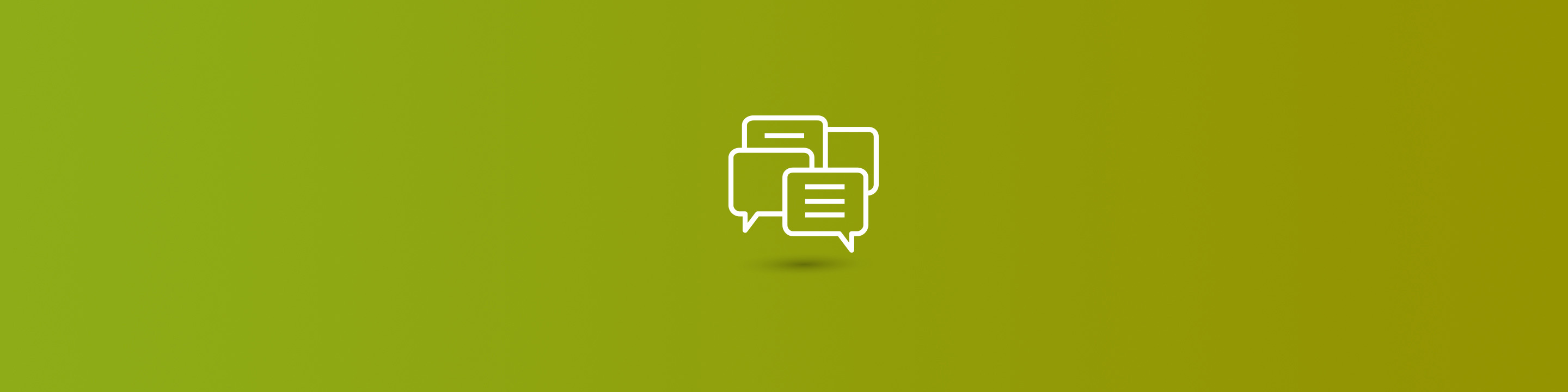
In March, we summarized the features of Microsoft's Spring Release for Dynamics 365 for Sales, Marketing and Customer Service. Today, we're further exploring Relationship Analytics, an Embedded Intelligence preview feature for Sales, which was included in the Spring Release (version 9.0.2).
Relationship Analytics analyzes your sales team's interaction with customers and opportunities, and presents pertinent information about the health of the customer's relationship with your organization. This enables your sales team to better prioritize their customers and leads based on insights gained from these advanced analytics.
To utilize this feature, you first must enable Embedded Intelligence.
Enable Embedded Intelligence PreviewAs a System Administrator, go to Settings > Administration > System Settings. Navigate to the Preview tab and click the Install Relationship Analytics to Enable It for Preview link.
Select the appropriate instance to install the preview feature in (i.e. Sandbox), then select Open.
Then, go to Settings > Intelligence Configuration.
On the Overview tab, select I Accept, agreeing to Microsoft's privacy statement for Embedded Intelligence.
Now, the preview feature is enabled, and you're able to proceed with enabling Relationship Assistant, Email Engagement, Auto Capture and Sales Insights.
Install Sales Insights
From Settings > Intelligence Configuration, select Install from the Sales Insights add-on (preview).
Read the terms and conditions, then select Continue.
Wait a few minutes for the installation to complete; progress can be monitored from Intelligence Configuration.
Configure Sales Insights
Upon installation of Sales Insights, select Configure.
Read and accept Microsoft's terms and conditions, then Begin Setup.
Enable Relationship Analytics, then select Save.
Review and update the following settings based on your sales process:
Once the settings are reflective of your business, select Save. Relationship Analytics is now ready to use.
Use Sales Insights and Relationship Analytics
Views & Charts
Relationship Analytics grants visibility into the quality of activity history, key performance indicators (KPIs), health score and trends for primary sales entities, including opportunities, leads, accounts and contacts.
When Sales Insights was installed, each of these entities had a new system view created, ending with "by Relationship" (My Active Accounts by Relationship, My Open Opportunity by Relationship, etc.). These new views display key details about the status of the overall relationship, based on the analysis made possible with the Sales Insights add-on.
Additionally, a new system chart, Relationship Pipeline, was created for Opportunities. Here's a summary of what the chart includes:
With a single chart view, your sales team can easily see the opportunities requiring their immediate attention (those with large bubbles near the bottom-left corner of the chart) and those which they are likely to win (top of the chart).
By simply hovering over a bubble, additional details are surfaced about the opportunity, and a user can click the bubble to open the opportunity record.
There are a few key things to keep in mind about the Relationship Pipeline chart:
Record Forms
You'll find a Relationship Analytics tab added to the entity records. Here, you'll be able to review specific relationship metrics such as the relationship health, activity interactions summary and details, time invested, which users have invested that time, and who they're most frequently interacting with. The example below shows a poor relationship that's now improving thanks to the insights gain from Relationship Analytics.
Sales Hub
Another view of the Relationship Analytics tab is available from Sales Hub, providing a slightly different UI than the standard Microsoft Dynamics Sales app. To access it, select Sales Hub from the Dynamics 365 navigation.
Navigate to Opportunities in the left panel, open the desired opportunity, then select the Relationship Analytics tab.
In summary, the features available with this preview utilize data in Dynamics 365 and Exchange (if enabled) to surface key sales metrics and relationship patterns, which were not readily available previously. Your sales team gains visibility into crucial information on where improvements must be made and where they are excelling. Additional information about Relationship Analytics, including how the calculations are defined, is available from Microsoft.


