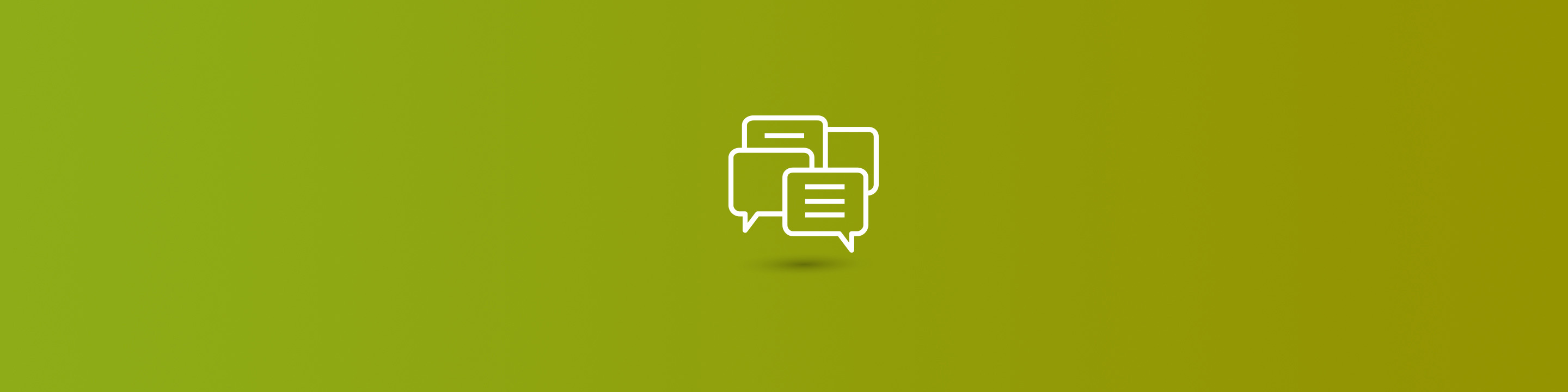
Customer workflows are now available in Dynamics 365 for Finance and Operations when making changes to specific fields. Starting in version 8.0.4, you can make changes to a customer record and submit them for approval before committing the change. With this functionality, changes can be controlled to ensure proper setup and configuration for all records.
This post will review how to use the workflows as well as the setup and configuration.
When the "Enable customer workflows" parameter is marked "Yes" and a "Workflow approval for proposed customer change" is set up, a Proposed Changes page will open any time there is an edit to one of the specified fields on the customer record. This page will compare the original value to the new value being proposed and your changes have not yet been submitted.
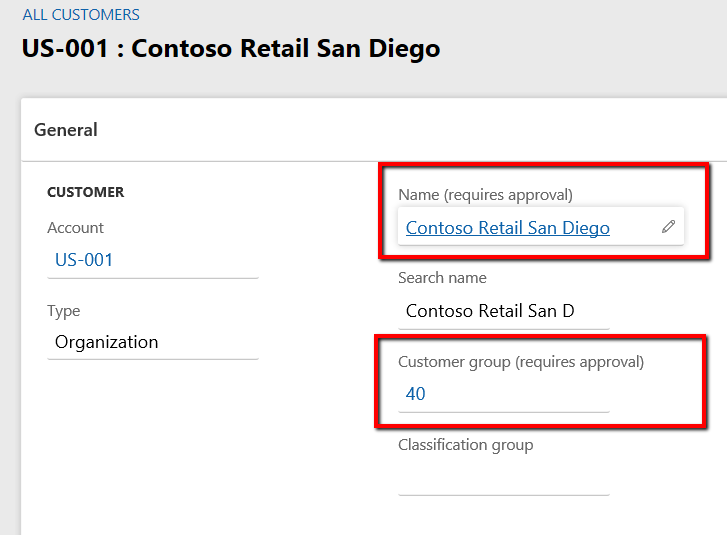
Every change made on one of the enabled fields will add to the list of Proposed changes. If any changes do not want to be kept, use the "Discard Changes" button to remove those fields from the proposal. Use Discard all changes to remove all changes from the proposal.
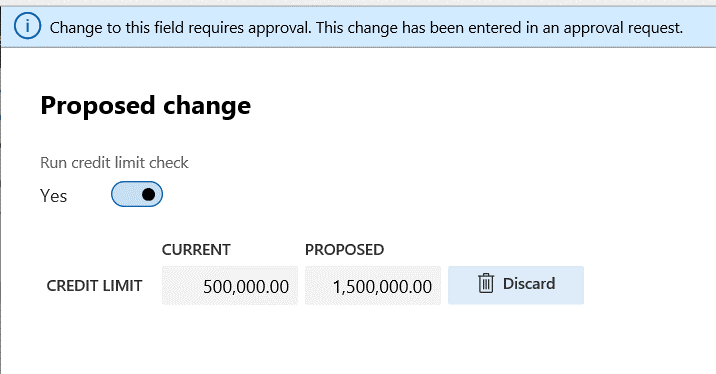
After all the changes are complete, click the Workflow > Submit button to submit the changes to the workflow. The status of the page becomes "Changes pending approval" and the workflow engine will route the approvals.
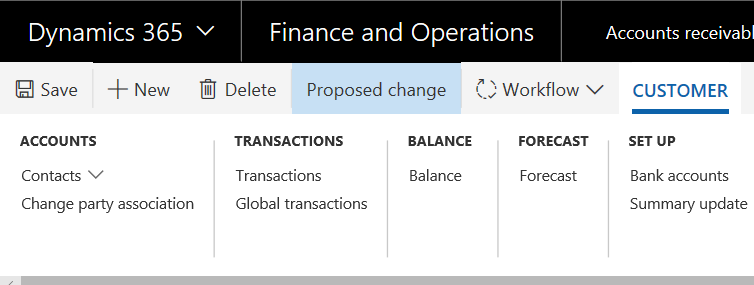
Similar to any workflow in Dynamics 365 for Finance and Operations, the approve/reject/delegate functions are available for all reviewers. Once the workflow is complete, the fields are updated with the proposed values.
To set up the customer workflow, follow these steps:
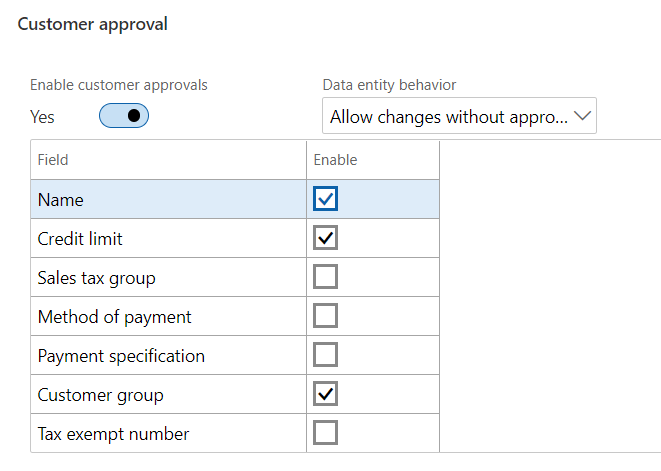
A list of fields available to require approval is listed.
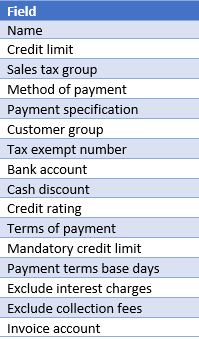
This feature is a great way to keep your customer master data properly maintained while allowing users to propose the edits they feel are necessary. Look for it on version 8.0.4 and later!


